It is late at night and my fingers are cold and numb. But I am slogging away here.
When my father died, I had a message from him on my voicemail. I couldn’t just delete it! And I figured I couldn’t be the only sentimental sappy person with that problem. It turns out a family member had their voicemail almost completely full because of a million messages from children as they grew up, and from nanny – same deal; once she dies, how can you delete the message?
So I figured out a solution!
The solution is a tiny bit awkward, and it’s not completely free. But it is easy once you get the hang of it.
What follows is a rather fascinating mini-tutorial. Really! Okay, maybe not fascinating, but at the very least, to somebody, I hope, helpful.
You will need two three! free utilities:
~ Skype
~ Pamela Call Recorder for Skype
(Skype lists Pamela under Extras, on the Tools menu, and it will download a free, limited version for you. The free version is limited to recordings of 15 minutes or less, I believe; I can live with that.)
You will then also need to set up and pay for Skype. I think the minimum was $14 or $15. I paid with PayPal, and to get my father’s message, plus this other family member’s, cost less than $2. Almost a year later, I still have almost $12 left on my account.
The money will expire if you don’t use it, so you’ll have to use Skype for a regular long-distance call or something if you want to use it up. In my case, I figured if I get a few “call-recording” uses out of it, the whole thing will have been worthwhile. $15…? Some of my family members’ recordings, not to mention mine, are absolutely priceless.
You will need to know your dial-in phone number to pick up your voicemail. This is not the same as the “star” code you dial from your own home phone. It is a regular 10-digit phone number. Mine is 416-210-0- plus the first 3 digits of our phone number.
Here is a very rough step-by-step once you have all of the above!
RECORDING YOUR MESSAGES – creating the raw MP3:
- Make the call to your voicemail number using Skype.
- As soon as the call starts, disable your microphone and enable the drop-down Skype keypad.
- Enter PIN and other information on the Skype keypad to access your voicemail.
- Now you should be able to listen to your messages just as you would from a landline.
- Once you’re into your voicemail, start Pamela Call Recording. Last year, this worked directly from Skype, but tonight I couldn’t figure out how so I just started it manually from the system tray icon.
- Skip over any messages you don’t want to record (you will fine-tune the recording mp3 later and erase all the “message re-saved” messages and other voicemail prompts). Make sure you re-save messages or they’ll be deleted (I know it sounds obvious).
- Listen fully to all the messages you do want to record. Remember not to go over 15 minutes, or whatever the time limit is, if you’re using the free version of Pamela.
- End the call as soon as you have recorded everything you need. Pamela will stop automatically.
- Close Skype and quit Pamela from the system tray.
- Start
- Unless you’ve configured Pamela otherwise, your file will probably be saved under My Documents/Pamela Call Recordings.
EDITING YOUR MESSAGES – creating individual MP3’s for messages:
- Run MP3DirectCut. I’m not going to tell you how to use the program, just give broad strokes. I figured it out in about five seconds; you can, too!
- From the File menu, open the raw MP3 file you just deleted. Unless you’ve reconfigured Pamela from its defaults, it will probably be under My Documents\Pamela Call Recordings.
- Click Play and listen to the recording until you come to the start of the first message you want to separate out into its own MP3.
- Stop playback right before the start of the message.
- Click “Set Begin.”
- Play the message in its entirety and stop playback right after the end of the message (ideally before the ugly voicemail click!).
- Click “Set End.”
- From the File menu, select Save Selection and give the MP3 a meaningful name, like “message03” or even “message03_josh” to give some idea as to its content. Yes, you should use a zero if there are going to be more than ten messages. This helps keep them in order. Otherwise, “message10” will come between “message1” and “message2.” Ugh.
- Once the selection is saved, click Cut.
- Repeat steps 3-9 until you reach the end of the raw MP3.
- Rewind to the beginning of the raw MP3 and make sure there are no recordings you missed along the way.
- Exit MP3DirectCut. Don’t bother saving the raw MP3 at this point unless you want to keep all the voicemail clicks and bloops and prompts. You might also want to save the original raw MP3, so it’s actually a good idea NOT to save.
Before you do anything else, go into the folder where you’ve been saving the individual “message” MP3’s and make sure you have all the numbers; you don’t want to have skipped any. You can also rename any MP3’s you want to at this point to make the names more meaningful, or correct any numbering problems.
Finally… almost done!
You can either email the files, if they’re small enough, or burn them as a CD… or do whatever you want to do with them. When I did this just now for my family member, I also included the entire raw MP3 file… why not? She might have a use for it someday.
Boy. If I thought my fingers were cold and numb when I started writing this…
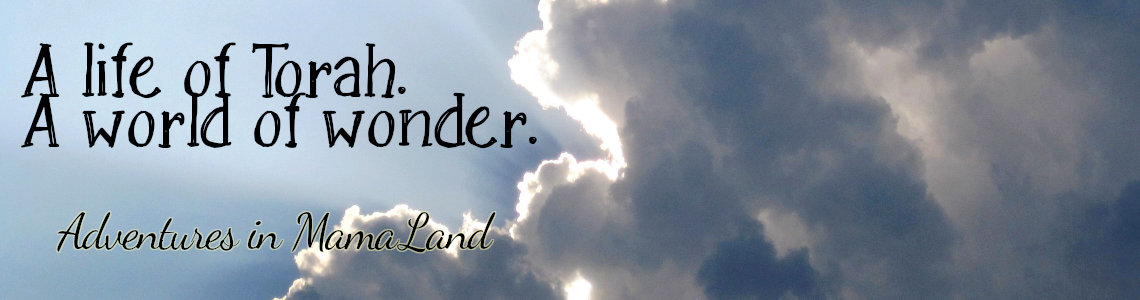
Comments
Post a Comment
I love your comments!